Customer satisfaction is a real concern for many companies. In order to gain insight into customer data sources and better target marketing campaigns, CRM teams are increasingly relying on data analysis methods. Dynamics 365 Customer Insights provides solutions based on Artificial Intelligence to help companies understand the data and the customer journey.
In this article you will learn:
- Customer Insights features
- How to get a customer data source
I. Customer Insights Features
Customer Insights is a module of the customer data platform in Microsoft Dynamics 365. Its main objective is to unify and enrich customer data to derive more refined information and adapt decision making. This module provides access to different data sources through connectors and import modes such as Power Query.
From a technical point of view, Customer Insights relies on artificial intelligence models to perform predictive calculations.
Here are 4 features of Customer Insights:
- Unify and track the customer journey in real time
- Ensuring customer loyalty through metrics and predictive scores
- Define segments for marketing campaigns
- Enrich and share a 360° view of customers
Below is a diagram of the processes in Customer Insights: from data source to decision making.
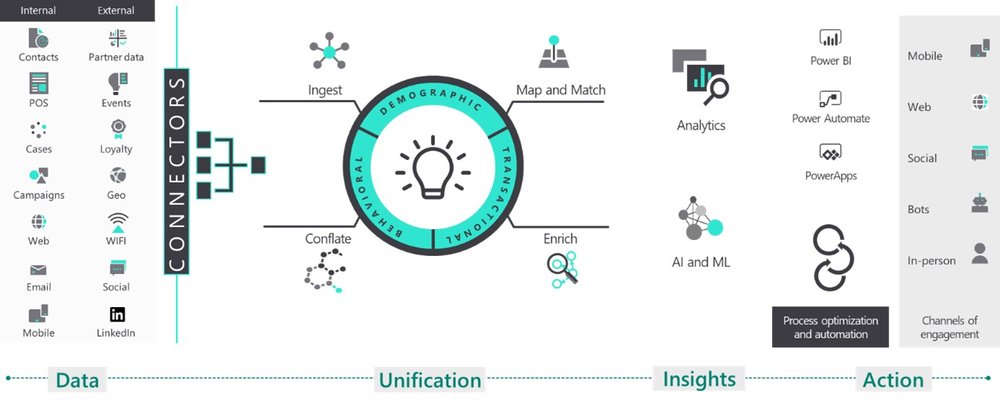
In the Customer Insights module, we have two lines of information:
- Audience intelligence: Unify all your customer data to generate AI-powered insights in real time.
- Engagement intelligence: Understanding customer behaviour through digital analytics.
For this article, we will only take an example on the customer audience. We will have two
possible target types :
- Business account (B2B)
- Individuals (B2C)
We will see through a simple example how to obtain a customer data source (B2C)
in Customer Insights.
II. How to obtain a customer data source
Case Study: To obtain a customer data source, we will apply the standard method in Customer Insights. Below are all the steps to follow:
1. To start, open the main page "Microsoft Dynamics 365", in the "Products" tab choose the "Customer Insights" module:
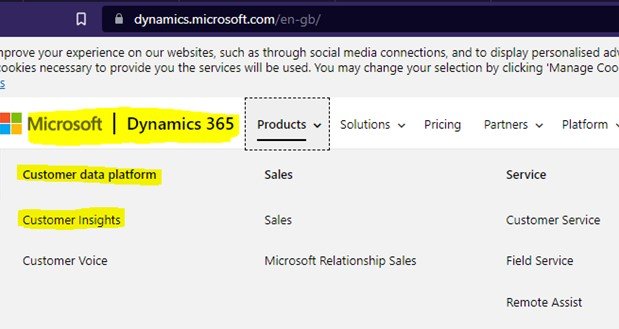
1.1. To begin, open a "Customer Insights" module, select the "Data" tab and choose the "Data Sources" option. Check that you are in the "Individuals" target in the "Audience Information" section:
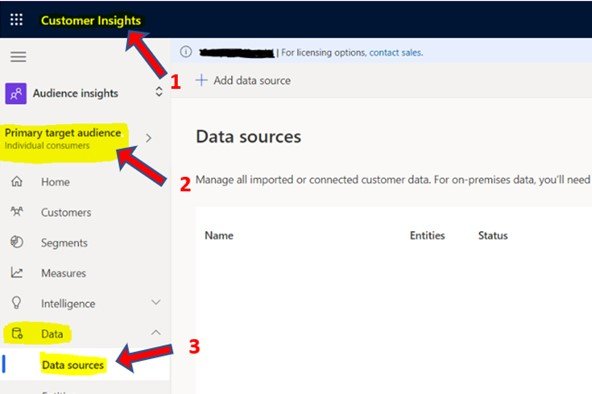
1.2 In the "Data Sources" window, select the "Add Data" button:
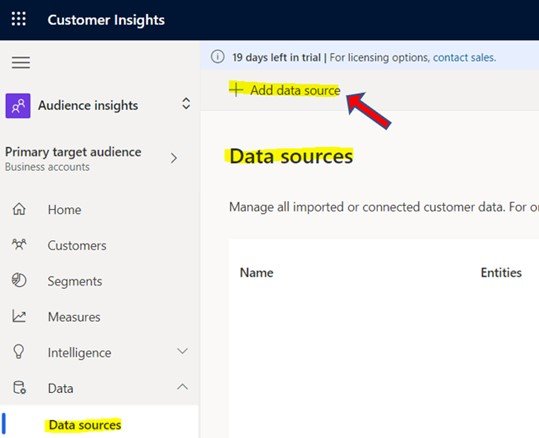
1.3. In the section for adding data, there are several possibilities:
- Microsoft Power Query
- Azure Synapse
- Azure Data Lake Storage
- Microsoft Dataverse
For our example, we will choose a standard method with "Microsoft Power Query". In this case, register a name for your dataset (example: "DatasetCustomers"):
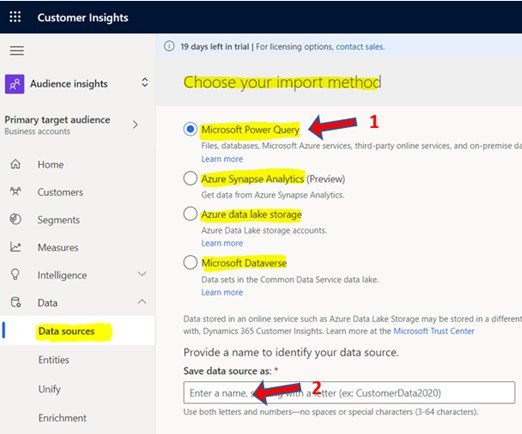
1.4. In the "Choose a data source" section, choose a connector. For this example, we will use an Excel workbook:
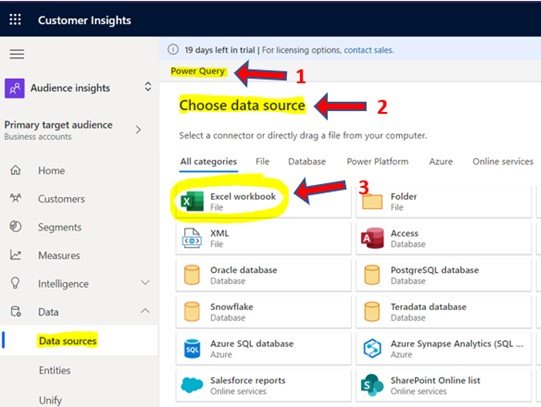
1.5. In the section "Connection to a data source", enter the personal information of the two parameters:
- Connection settings (for the location of the data source)
- Login credentials (Authentication type and login name)
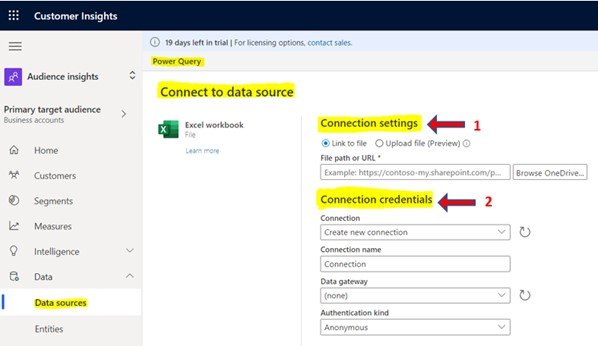
1.6. After validating the connection to a data source, you can now view and structure your customer data in Power Query Online.
In this example, the resulting data types are :
- Geographical (Region, city, etc.)
- Demographic (Age, Sex, etc.)
- Behavioural (Interaction with the brand, User status, etc.)
- Psychological (interests, motivations, etc.)
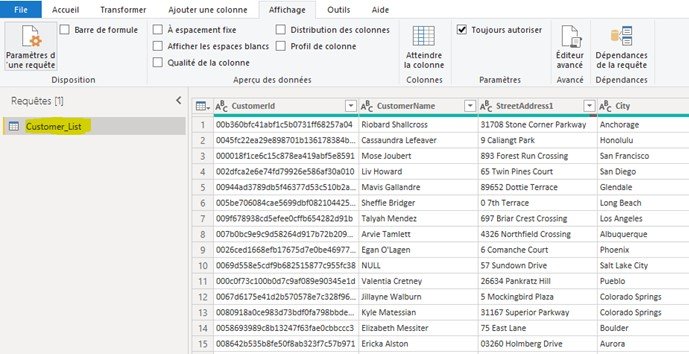
2. After obtaining the data, we can unify and enrich the entities in order to see the information about the customers.
2.1. Select the "clients" section to view the detailed maps of all clients:
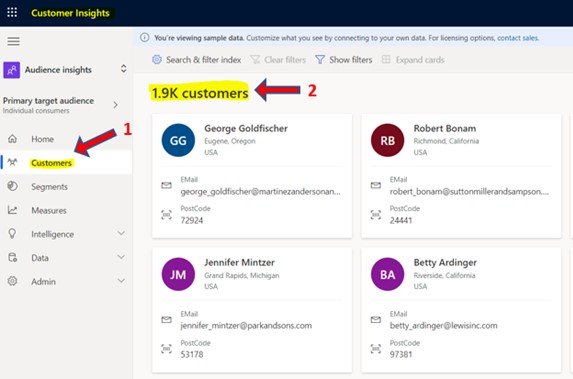
2.2 By selecting a customer card, you can obtain several types of information.
For example:
- Personal data
- Chronology of customer activity
- Customer retention rate
- Total amount spent
- Number of online purchases
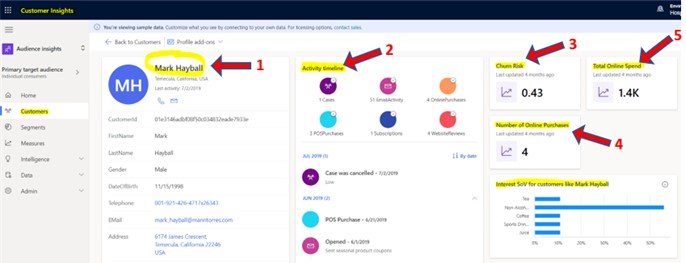
In summary, we have just seen the features of Customer Insights and how to get a source of customer data to better understand the customer journey.
See more :
- Analyzing data with Power BI: Link 01
- Connecting to a data source with Power Query: Link 02
Thank you for reading,
Fodé DIABY
---
#customer
#insights
#marketing
#sales
#service

.jpg)